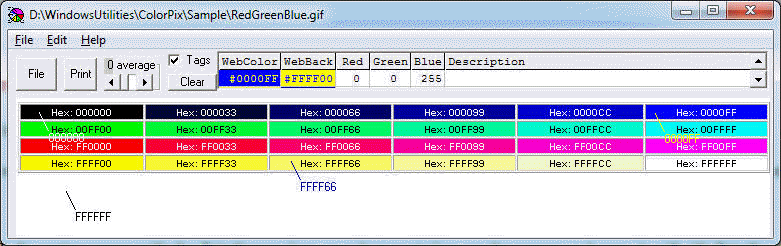
ColorPix Download ColorPix Home
What is ColorPix? - ColorPix displays and lists the web color code of the pixel at the cursor.
Why use ColorPix? - ColorPix helps you select the best web color to match or contrast a color swatch in a picture or screen. ColorPix helps you build a web page with complementary text and graphic colors.
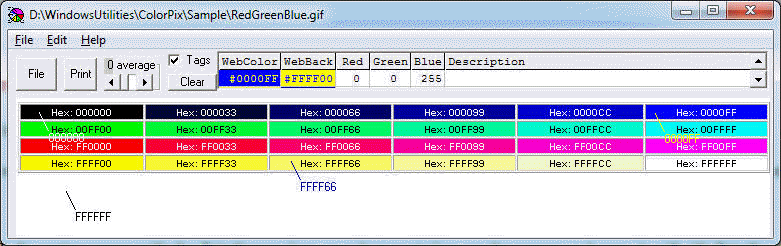
How do I use ColorPix?- First fill the Windows graphic clipboard with the entire screen using the PrintScreen key, or select a window on the screen and copy it with Alt-PrintScreen. Then Start ColorPix with Start | Programs | ColorPix. ColorPix starts by filling the ColorPix window from the existing graphic clipboard.
The ColorPix window can also be filled by loading an image file with the ColorPix menu File | Input File command
As you move the cursor in the ColorPix window the web hex value of the cursor pixel is displayed below the cursor
When the cursor is clicked, the pixel WebColor is stamped at the cursor and written in the scrolling list with web hex, and decimal Red, Green, Blue values along with the WebBack color compliment. The right column of the list provides an optional user description for the clicked pixel. The description can be edited by clicking on the field.
The Tags check-box enables clicked pixels to stamp their value on the window. If the Tags box is un-checked then clicking a pixel will only enter the pixel color information in the scrolling list.
The Clear button removes all tags from the window and the scrolling list.
The scrolling list saves the color values of clicked pixels. The scroll arrows show previous clicked pixel values. The description of the displayed pixel can be edited by clicking on the description field
The Average index sets the scope of an average value for the cursor pixel. If average is 0 then the color is only the color at the cursor pixel. If average is 1 then the color is the average of the 9 pixels within 1 pixel of the cursor pixel. The maximum value of average is 5. An average of 5 neighboring pixels is across (2*5+1)^2 = 121 pixels. The Average value can be changed with the slider index.
The cursor can be moved about the graphic window with the mouse or with the arrow keys 1 pixel at a time. The pixel color is added to the scrolling list with a mouse click or the Enter key
The Print button prints the scrolling list on the default printer. If Tags is checked then the graphic window is also printed. The default printer can be selected from menu File | Print Setup
Help can be accessed with the F1 function key or the Help menu.
Menu ColorPix has the following menus and submenus
The location and size of the ColorPix program can be adjusted by grabbing an edge and dragging the window to the new location and size. The options and environment are saved when ColorPix exits.
Note, The hex position of Red and Blue are reversed in Microsoft® Basic &H and Web # hex notation; Web Red is #FF0000 and Microsoft Basic Red is &H0000FF; Web Blue is #0000FF and &HFF0000; Green is #00FF00 and &H00FF00
>>Home